2704
How to Update a WordPress Plugin Without Losing Customization?
5 min read
2704
5 min read
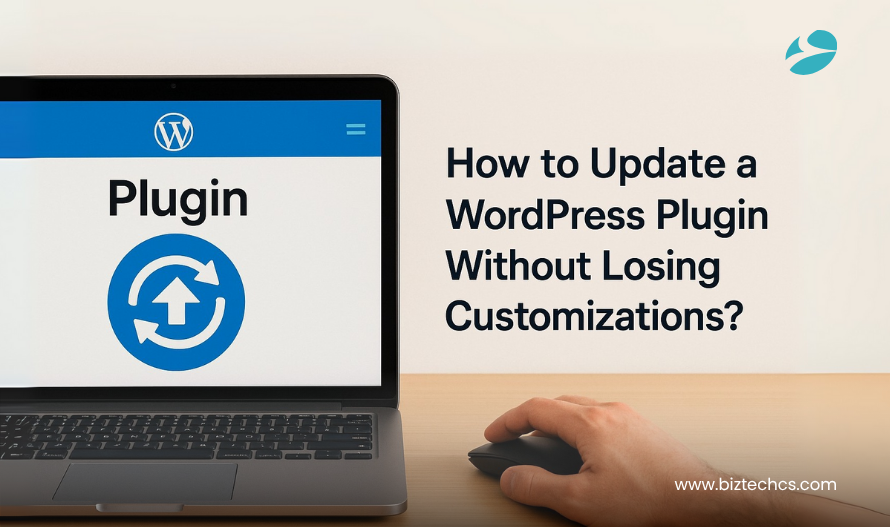
Plugin updates can feel like walking a tightrope—one update, and all your custom work is gone. It’s a common issue. A plugin performs perfectly after custom tweaks, only for those tweaks to vanish when a new version replaces it. Suddenly, vital features are missing, and time is wasted. So goes business.
In 2023, 97% of all new WordPress vulnerabilities originated from plugins, while only 0.2% were found in the WordPress core itself (source). This highlights the importance of handling plugin updates with care, especially when custom functionality is involved.
This blog post will teach you how to update WordPress plugins safely without wiping out any custom work. It explores real-world scenarios and explains toolkits, strategies, and approaches that ensure your custom functionality remains intact. You’ll learn to safely update WordPress plugins and preserve your unique enhancements, all without writing a single line of code.
We aim to equip decision-makers with knowledge that’s easy to apply—no technical expertise required. These methods are tried, trusted, and proven not to compromise site performance or custom features.
When an update is applied to plugins, the core files of those plugins are replaced. Any direct line of code modifications get overwritten during this update process. This, of course, includes any additional functionality or layout changes made to satisfy business needs.
This is where many problems arise. Custom features vanish instantly if there is no methodical approach to updating a customized WordPress plugin. The plugin refreshes itself to its core, and any custom-built or added content is discarded.
Most teams assume that plugin updates leave enhancements intact. However, that’s not how updates work. WordPress does not check for custom edits in plugin files; it simply replaces those files. This is the core reason behind an update wipeout.
Highlight risks:
– Custom Features Removed
– Broken Site Functionality
– Interrupted User Experience
A WordPress plugin requires a clear strategy to retain custom changes in WordPress plugin development—one that enables regular updates while preserving crucial modifications. Careless updating could, at best, damage the working relationship with users and, at worst, disrupt essential workflows.
Begin by checking the documentation for the given plugin. Most decent WordPress plugins provide hooks and filters, which empower developers to build upon or alter any function without changing the core files.
This should always be the first approach, provided it is available, as it is the cleanest way to expand a plugin. Using hooks is also considered one of the best practices for WordPress plugin updates, as it helps customizations stay intact through plugin updates.
Directly modifying plugin files puts your changes at the highest risk of being overwritten. Move all custom code to a WordPress child plugin or into the child theme’s functions.php file.
A WordPress child plugin is best suited for logic-based functions, while child themes are more suitable for design-level tweaks. Keeping the code outside the original plugin protects it from being lost during updates, allowing for easier maintenance and promoting structured custom plugin development.
Template overrides are possible with plugins like WooCommerce or Elementor. Copy templates to the theme directory using the correct path, rather than editing the original plugin templates. WordPress will then use the copy.
After each plugin update, compare the new templates with the old ones to ensure that no issues arise due to your modifications. This method provides control over layout while allowing you to update WordPress plugin versions safely.
Use Git to track every change. Commit each customization with a clear message. Pull the latest version of the plugin into a separate branch before updating it. This makes it easy to compare changes and decide what to merge. Git ensures a clean and organized development process and helps prevent accidental overwrites.
Never update a plugin without creating a full backup. Use tools like UpdraftPlus, BlogVault, or even cPanel to generate an instant backup in case something goes wrong. Ensure the backup is stored externally. This step is crucial for quick and easy restoration if problems occur. It is a key part of updating plugins safely and should never be skipped.
Skipping these steps can result in:
– Custom features disappearing
– Functionality breaking during an update
– Layouts are rendering inconsistently
– When a plugin update causes conflicts with your theme or its layout structure.
– When the update renders other essential plugins non-operational.
– When the plugin has not been tested on your current version of WordPress.
– When your staging environment has yet to be updated following the live-site update.
– When a plugin update includes architectural overhauls without any clarity in the changelog.
– When your team has not yet reviewed the update for its potential impact on custom code or templates.
– When the site performs critical functions, and no downtime window has been planned for the update.
– When there is no complete backup, always back up your WordPress site before an update.
– When plugin support forums report unresolved issues after the update.
– When there is no rollback option, and the plugin supports a key business function.
These delays aren’t blockers—they are safeguards. To safely update WordPress plugin installations, time and context matter just as much as the code.
– Custom features remain unaffected, even during updates.
– Core plugin files are left untouched, ensuring seamless updates.
– Hook and filter changes follow WordPress plugin update best practices.
– Rollbacks are quicker and more secure when using backups and version control.
– The code is simpler to audit, scale, and transfer between teams.
– A WordPress child plugin or child theme prevents repeated rework.
– Template overrides maintain UI consistency without requiring edits to plugin code.
– Performing updates first on a staging environment avoids unexpected breakage on live sites.
– A clear separation of logic makes each customized WordPress plugin task more predictable and manageable.
– This process promotes security, uptime, and long-term stability.
These practices minimize downtime, safeguard functionality, and ensure long-term maintainability. Following this structure doesn’t hinder development—it protects and supports it.
Updating a plugin does not have to mean losing customizations. By using the proper techniques—hooks, child themes, version control, and backups—you can update WordPress plugins without losing changes.
These steps follow proven WordPress plugin update best practices, preserving functionality and keeping code clean and dependable.
BiztechCS applies comprehensive plugin audit expertise to ensure every update protects custom functionality. Our team assesses conflicts, checks code organization, and prepares your site for safe updates. With BiztechCS handling your WordPress support and maintenance, each plugin update becomes a stable, scheduled enhancement, not a disruption.
Need to hire expert WordPress developers who can preserve your plugin customizations and streamline future updates?
Get started today with a top‑grade developer from BiztechCS to ensure safe plugin upgrades and ongoing support. We provide industry-grade plugin development services to maintain the integrity of your site’s functionality across all updates.
All product and company names are trademarks™, registered® or copyright© trademarks of their respective holders. Use of them does not imply any affiliation with or endorsement by them.