3900
What is Odoo POS? Features, Benefits, and Everything Else You Have to Know
27 Feb, 2023
5 min read
3900
27 Feb, 2023
5 min read
Table of Content
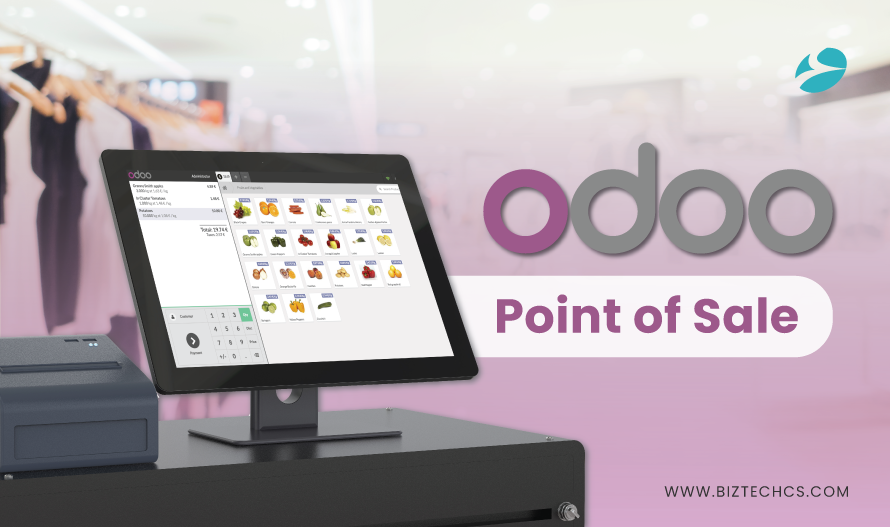
If you thought a suite of business apps or ERPs like Odoo can only help with your online store, you might be in the wrong. With modules like Odoo POS, you can elevate your retail store’s shopping experience in leaps and bounds.
It isn’t platform-dependent as you can choose any hardware (desktop, tablets, laptops, and industrial machines) to set up Odoo POS. In this blog post, you will learn in-depth about Odoo POS, its features, benefits, and how to get started with it!
Let’s dive deeper to explore Odoo POS!
Odoo POS (Point Of Sale) provides solutions when it comes to handling payment counters in retail stores where customers pay for their purchased goods. It helps to manage your Restaurants, shops. It has a comprehensible, user-friendly interface & is used in iPods, tablets, or laptops.
Let’s find out how to use the Odoo Point of Sale (POS) system payment counter in a retail store where customers pay for their purchased goods.
Read more: Odoo Development Services
Check Out More: New Expected Features in Odoo 17


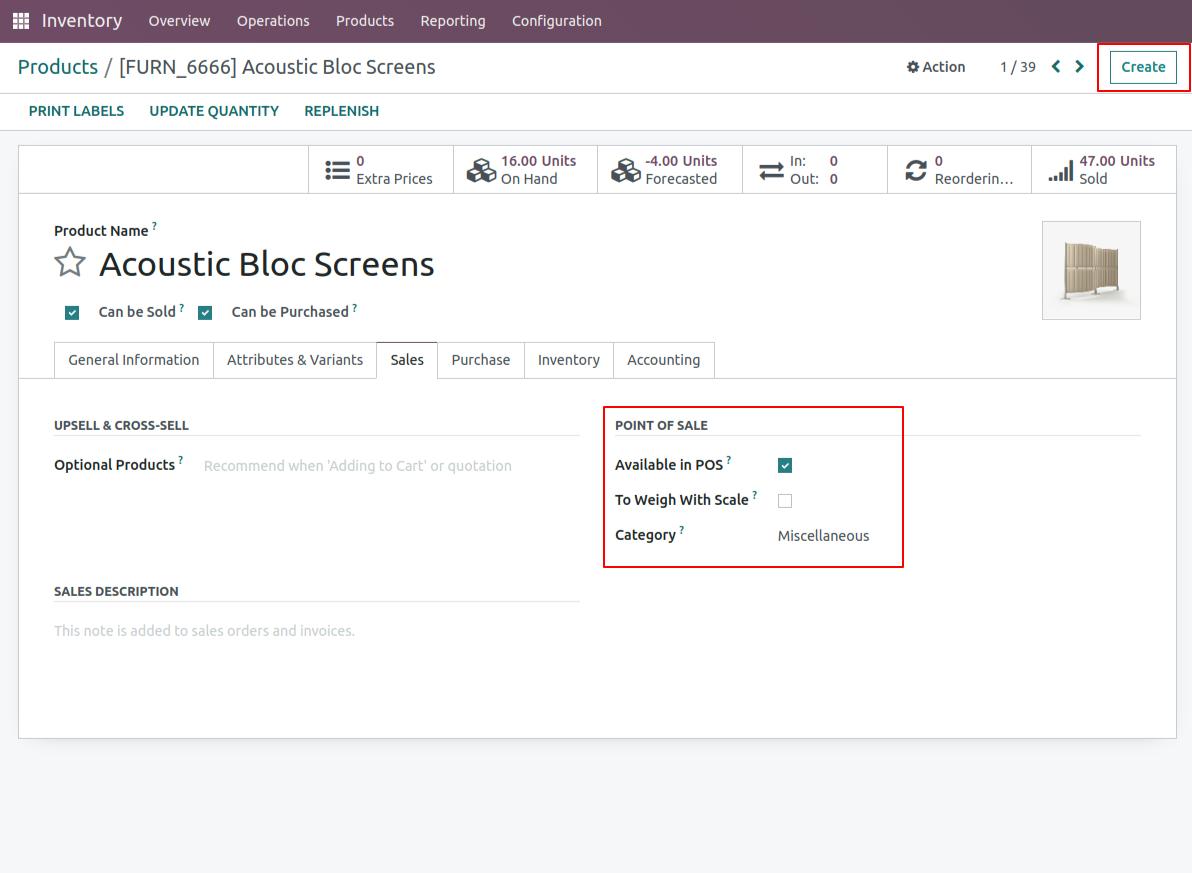
Available in POS: You have to enable it for your product to appear in Point Of Sale.
Category: It is used in Point Of Sale to categorize your product.
To Weigh With Scale: Here you can integrate your POS with the scale it comes in handy if you are pricing your product with a unit of measure such as gram, kilogram, etc.
Read More: The Benefits of Choosing Odoo As Your ERP Solution
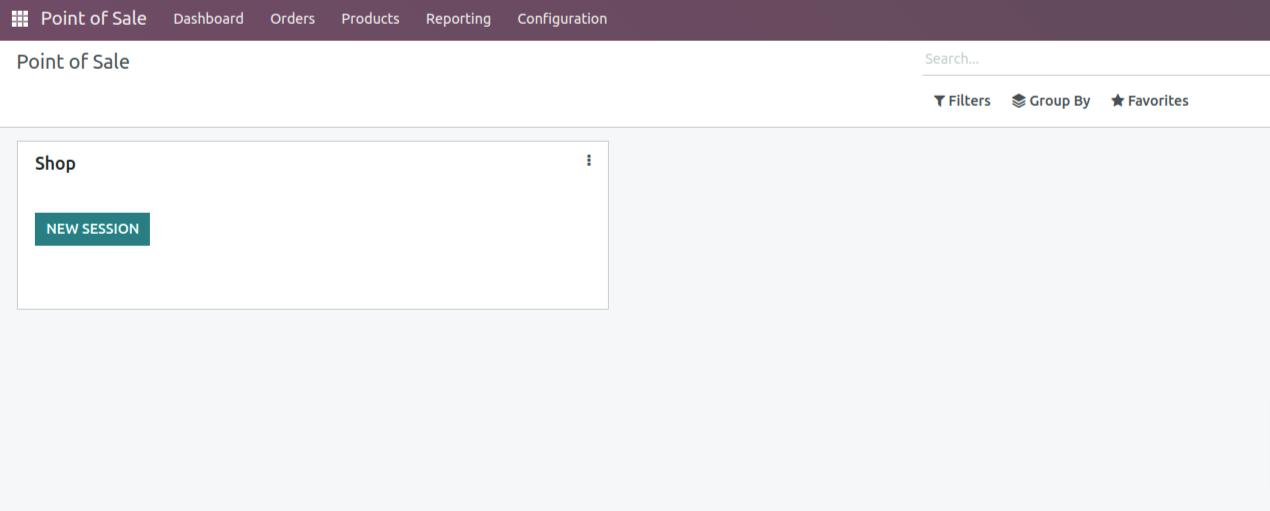
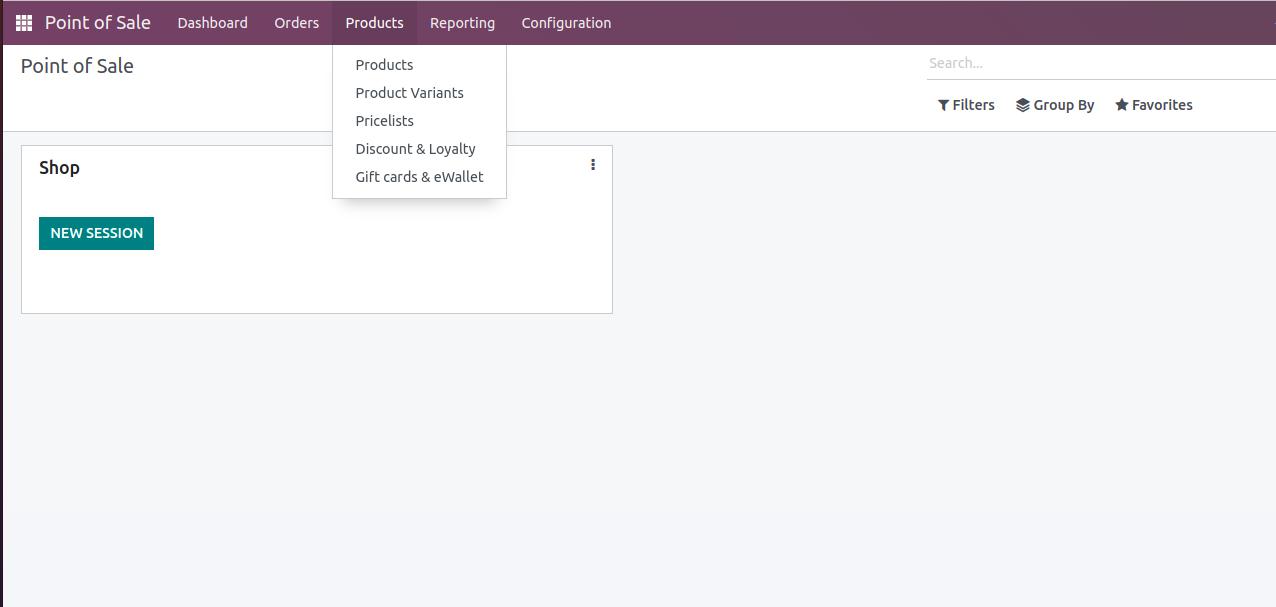
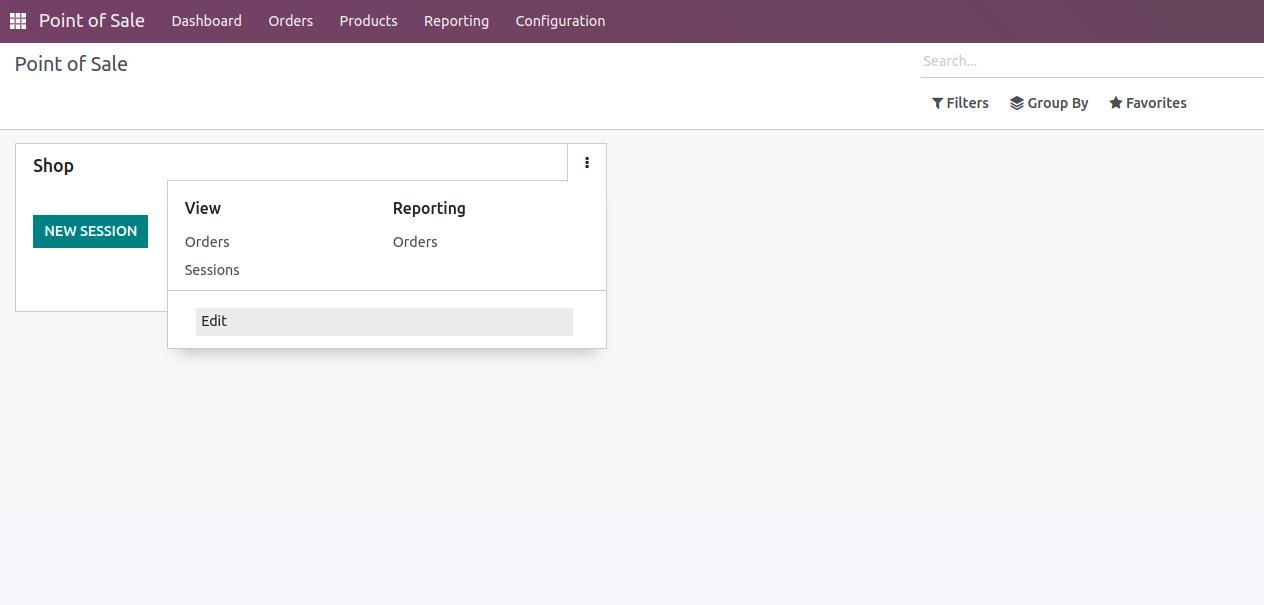
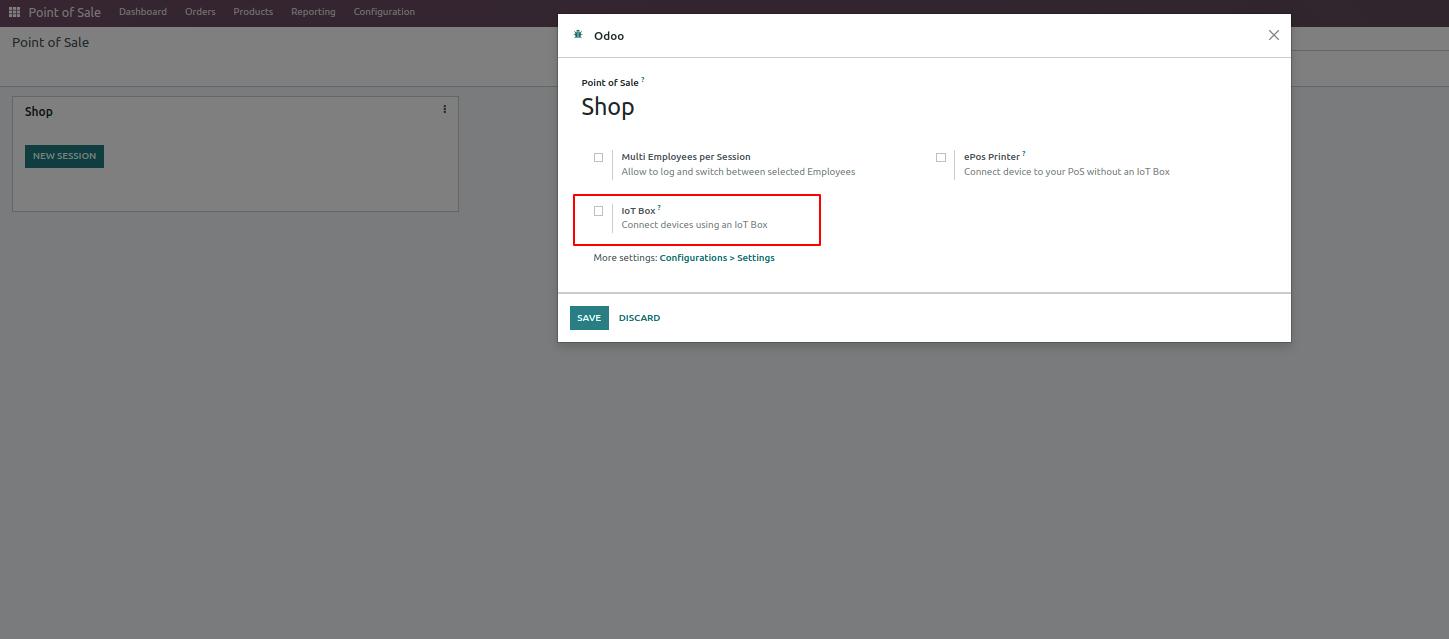
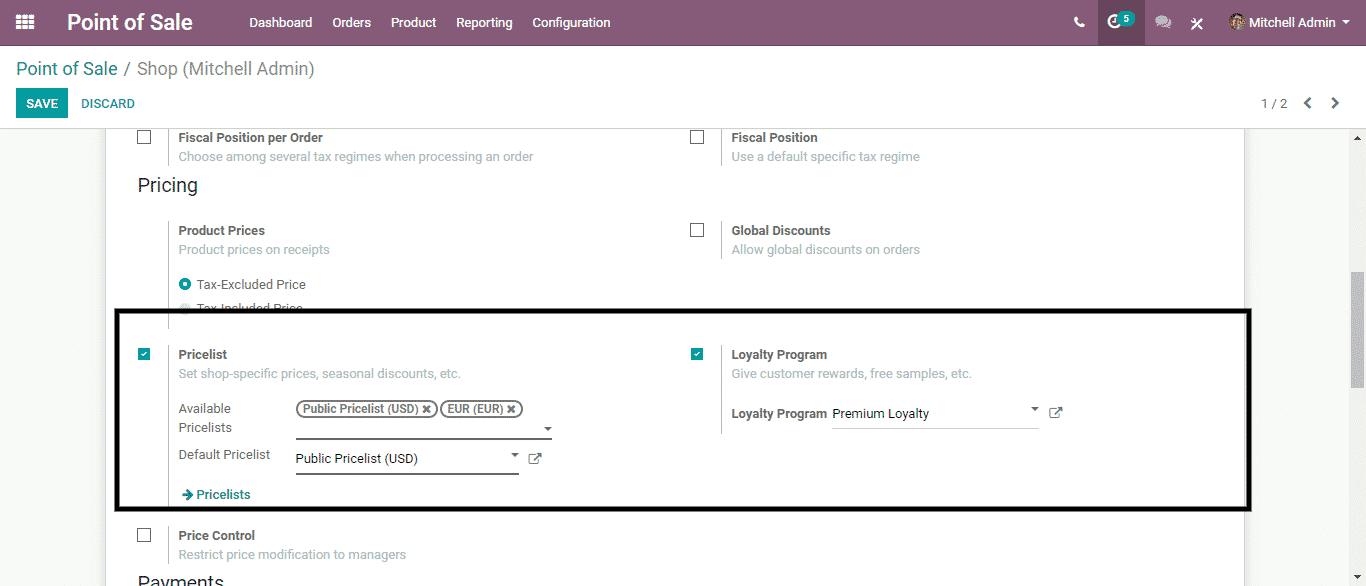
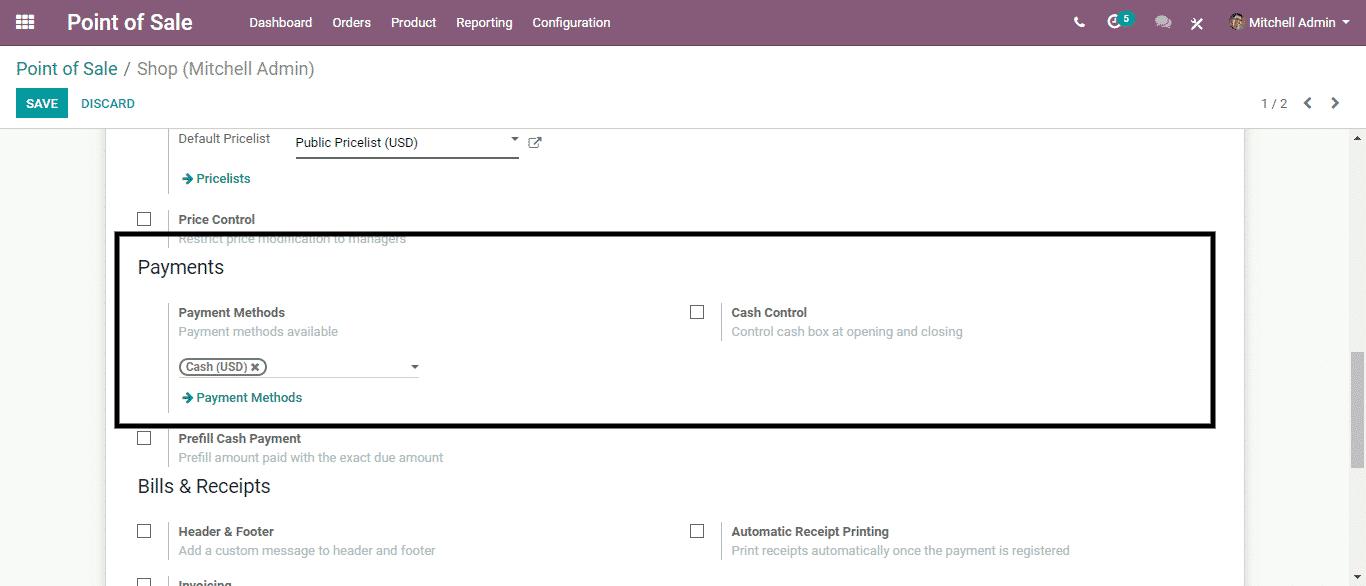
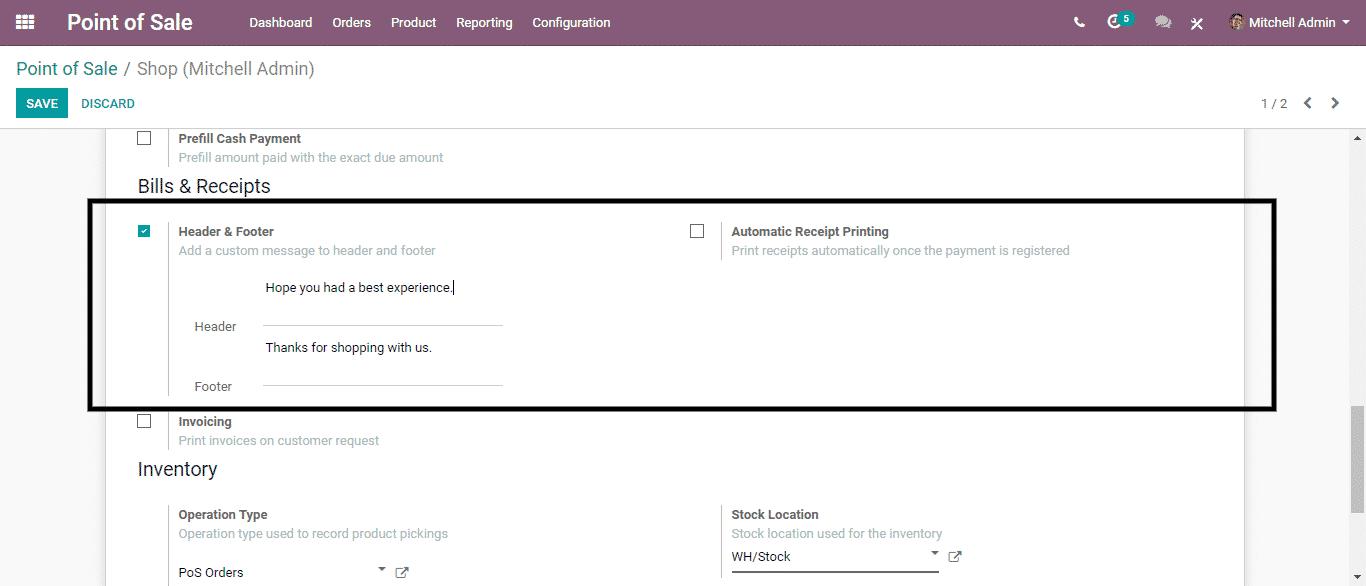
Odoo introduced a receipt-by-email facility. It can support a user to send receipts to a customer with the help of an email. A user can easily manage the transfer of bills in a digital format with this feature.
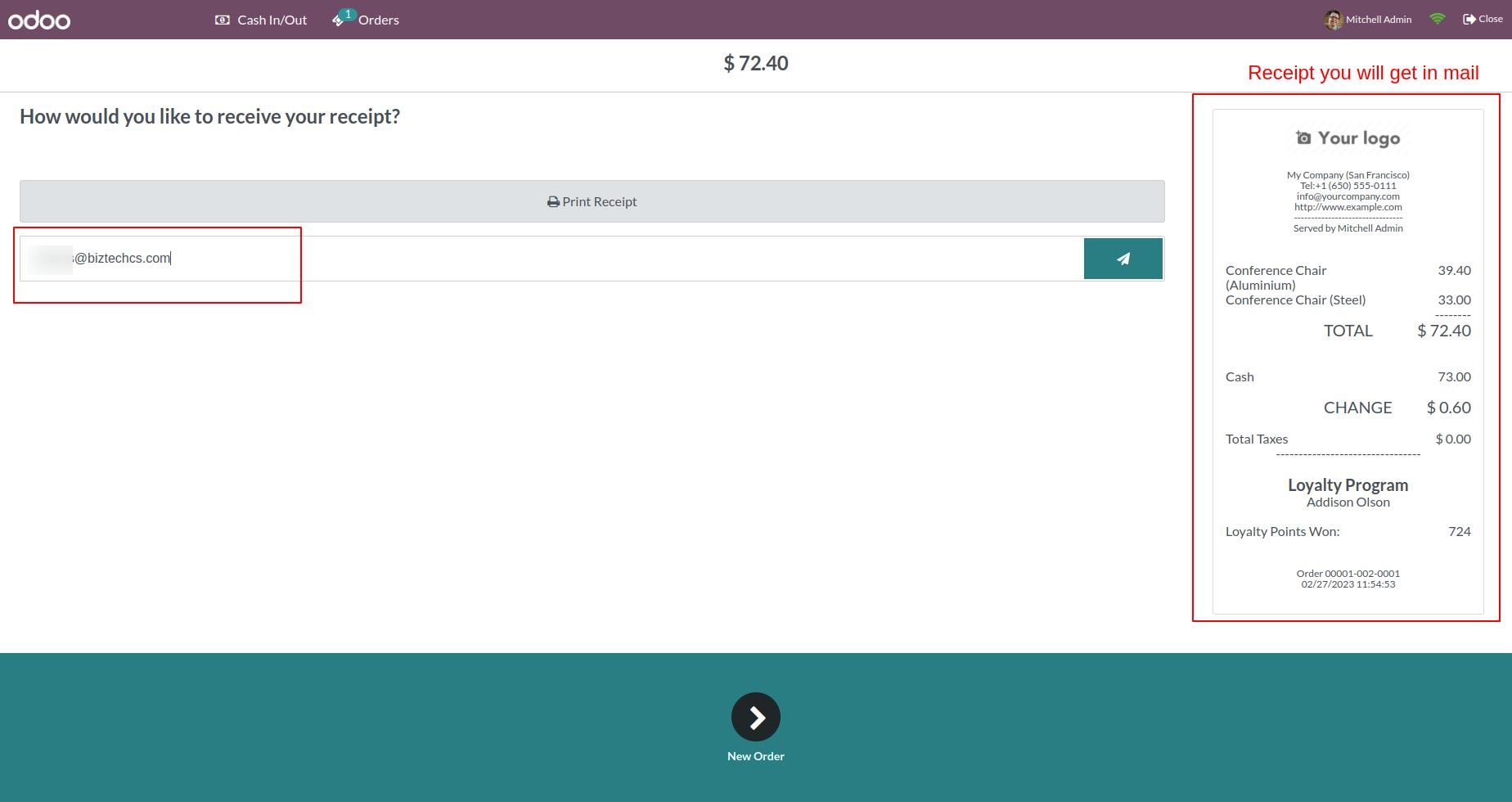
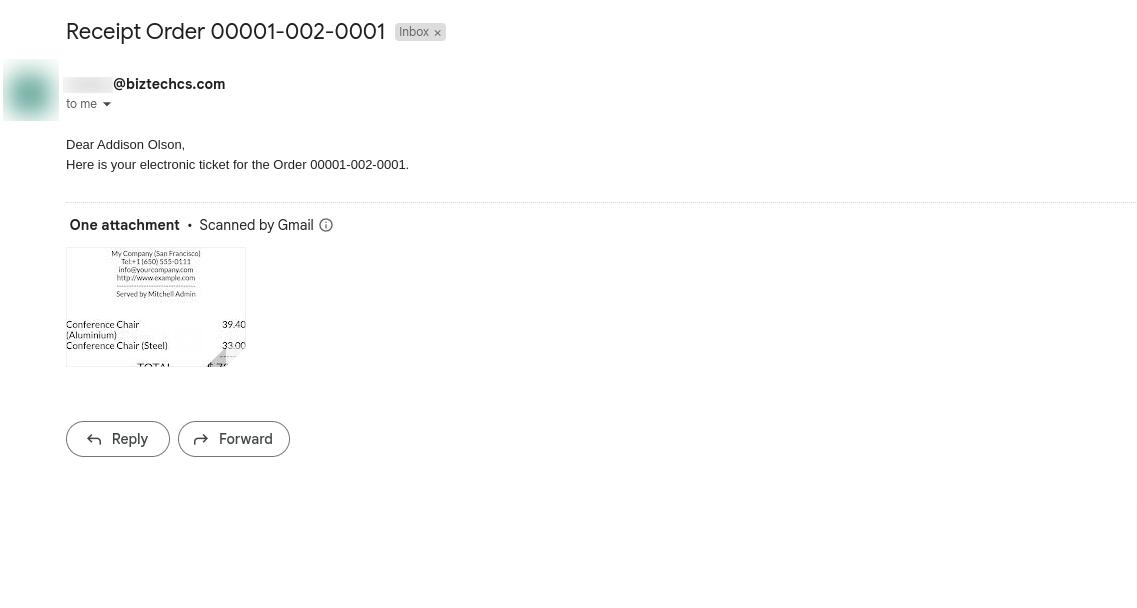
Customers can view or check orders that they are buying.
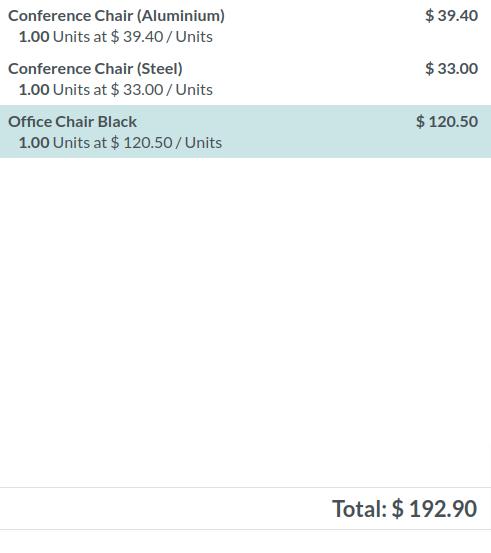
As per the customer’s suggestion, we can also add notes for retail businesses.
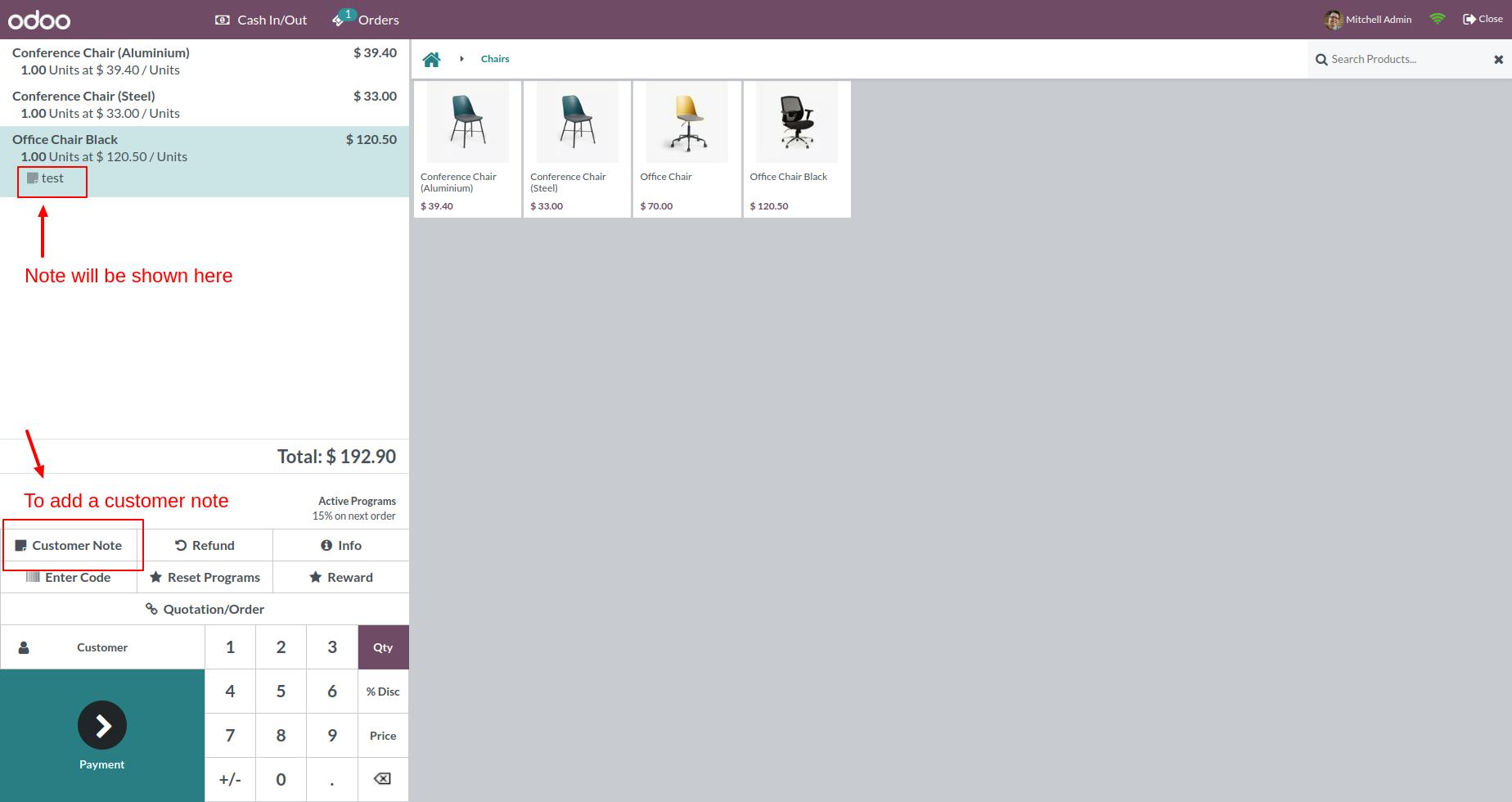
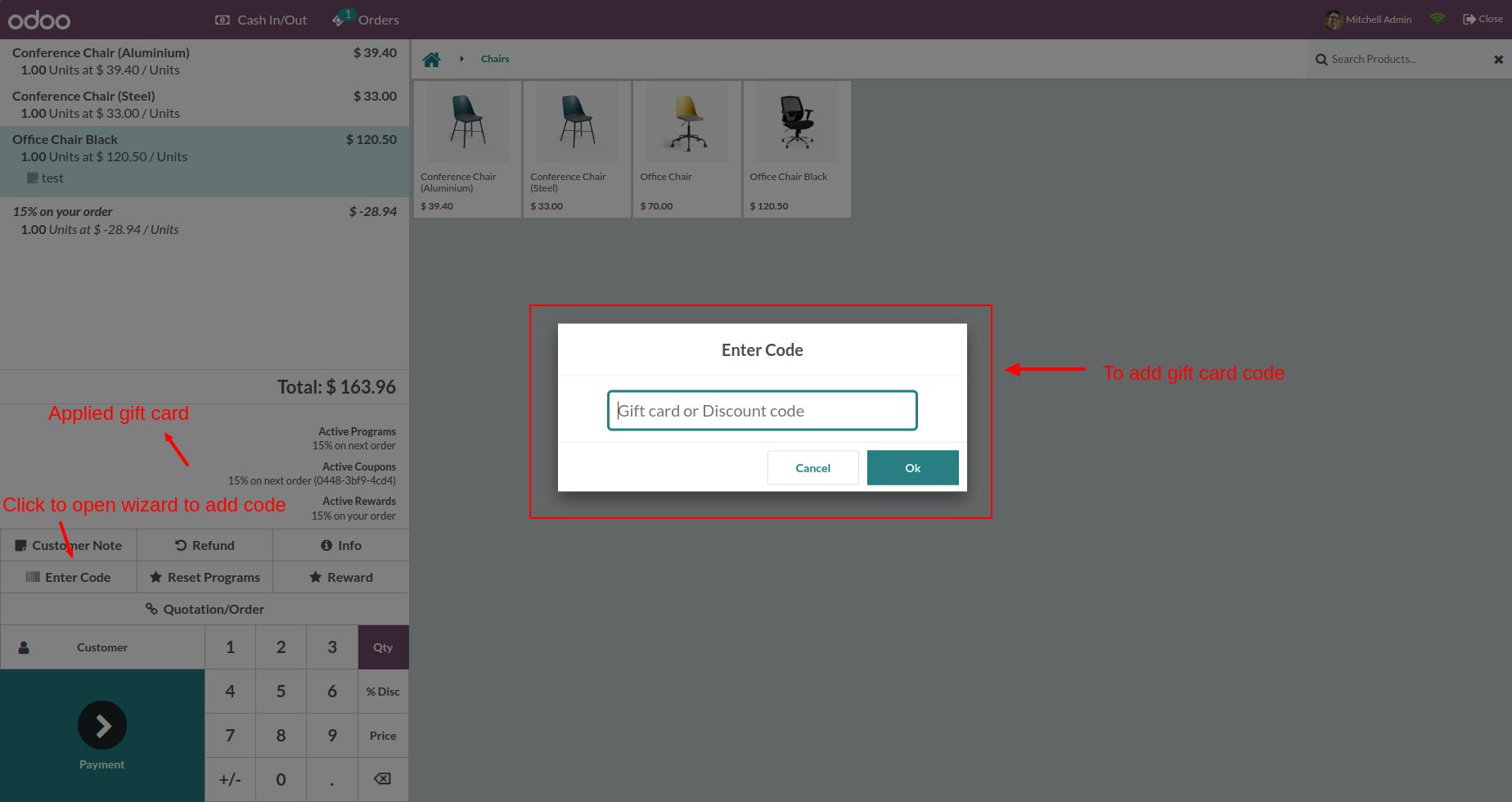
Load the most common product when POS starts. It will speed up the POS session.
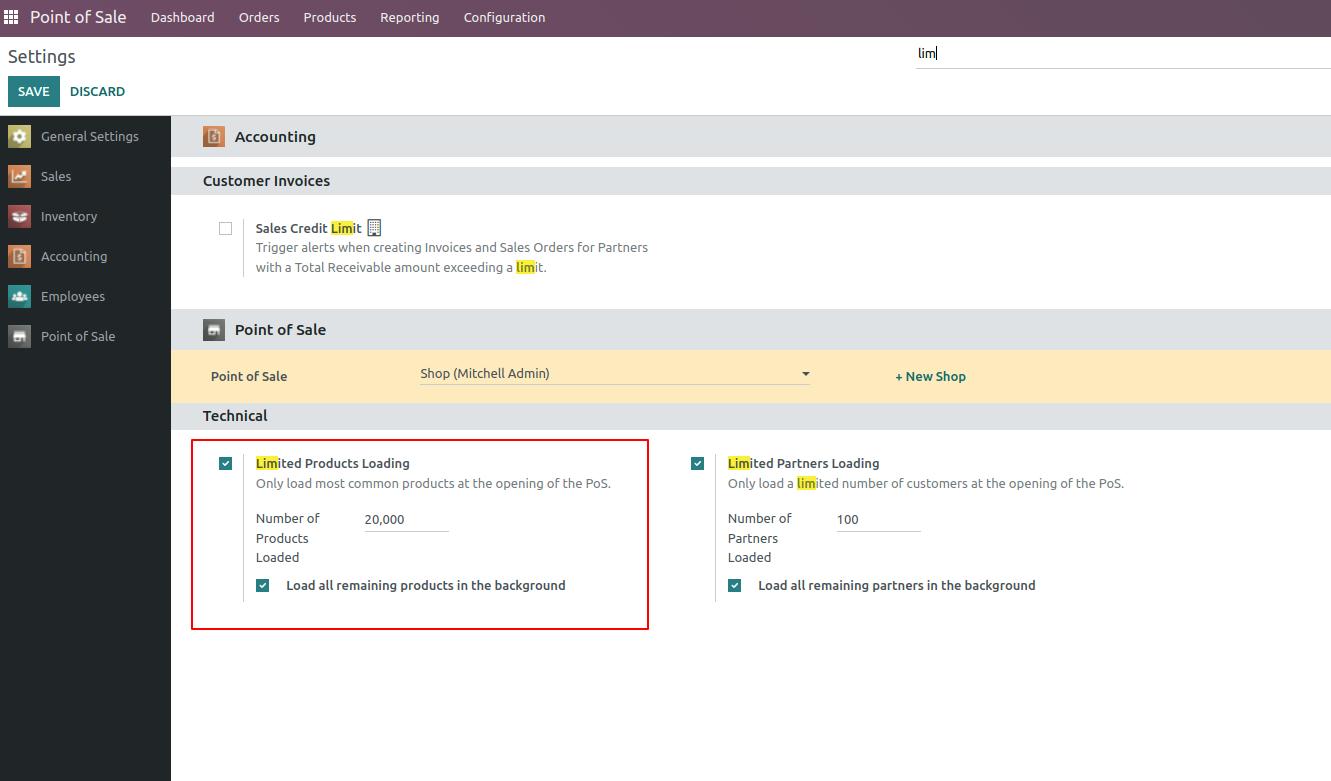
Load only limited partners at the opening of POS to increase speed.
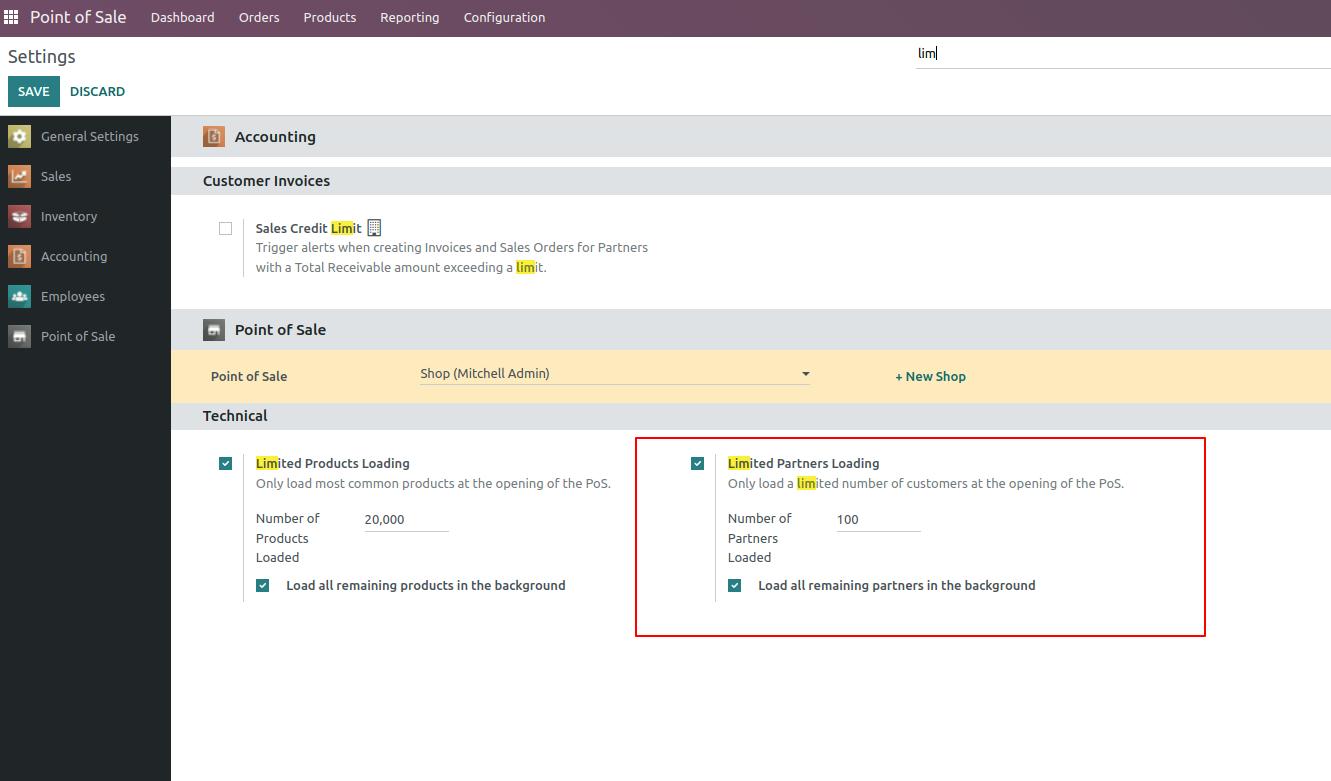
Users are able to see all necessary product information by clicking on the little icons from products.
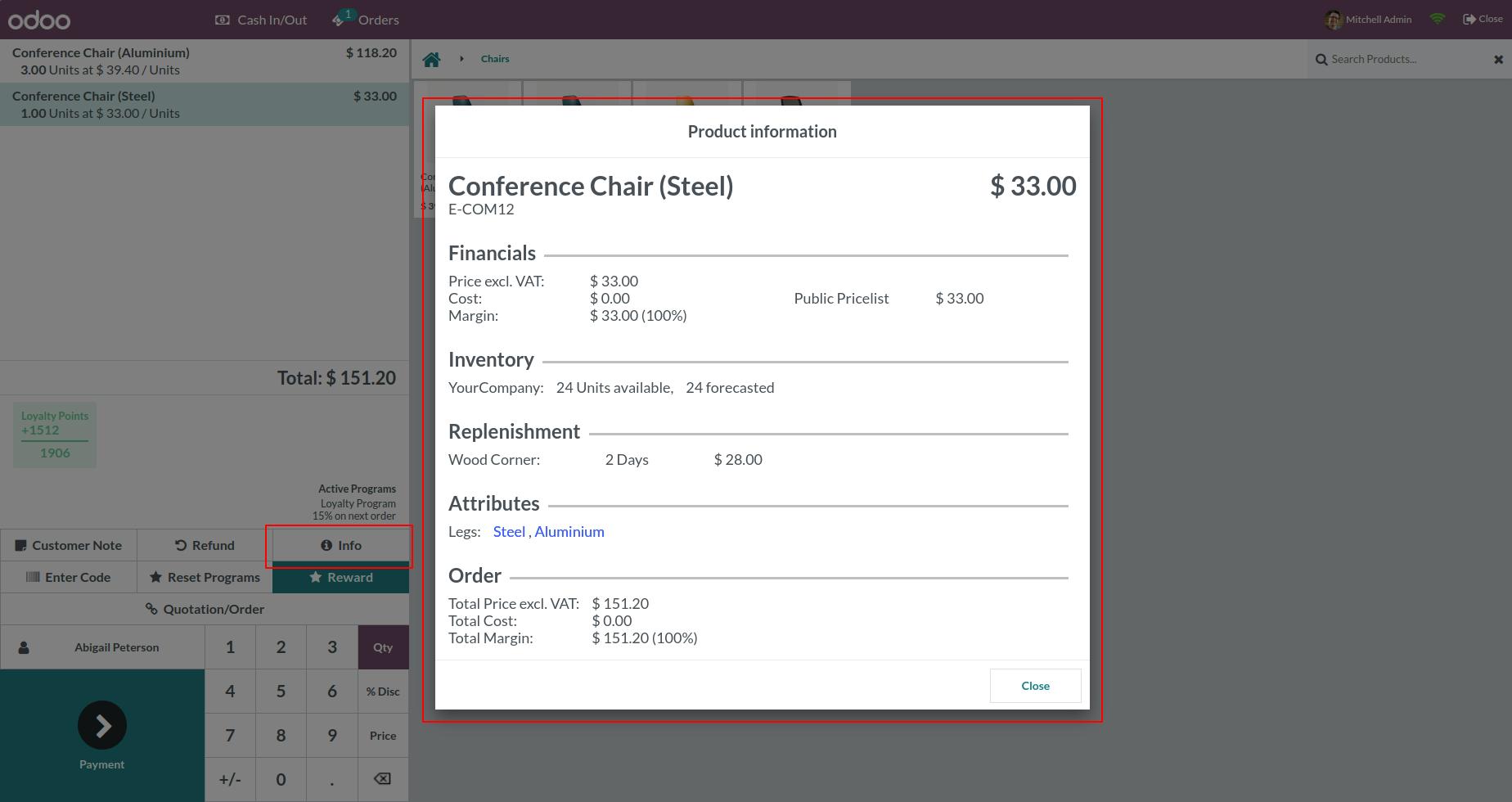
Users can generate POS orders and can ship those products later from their inventory location.
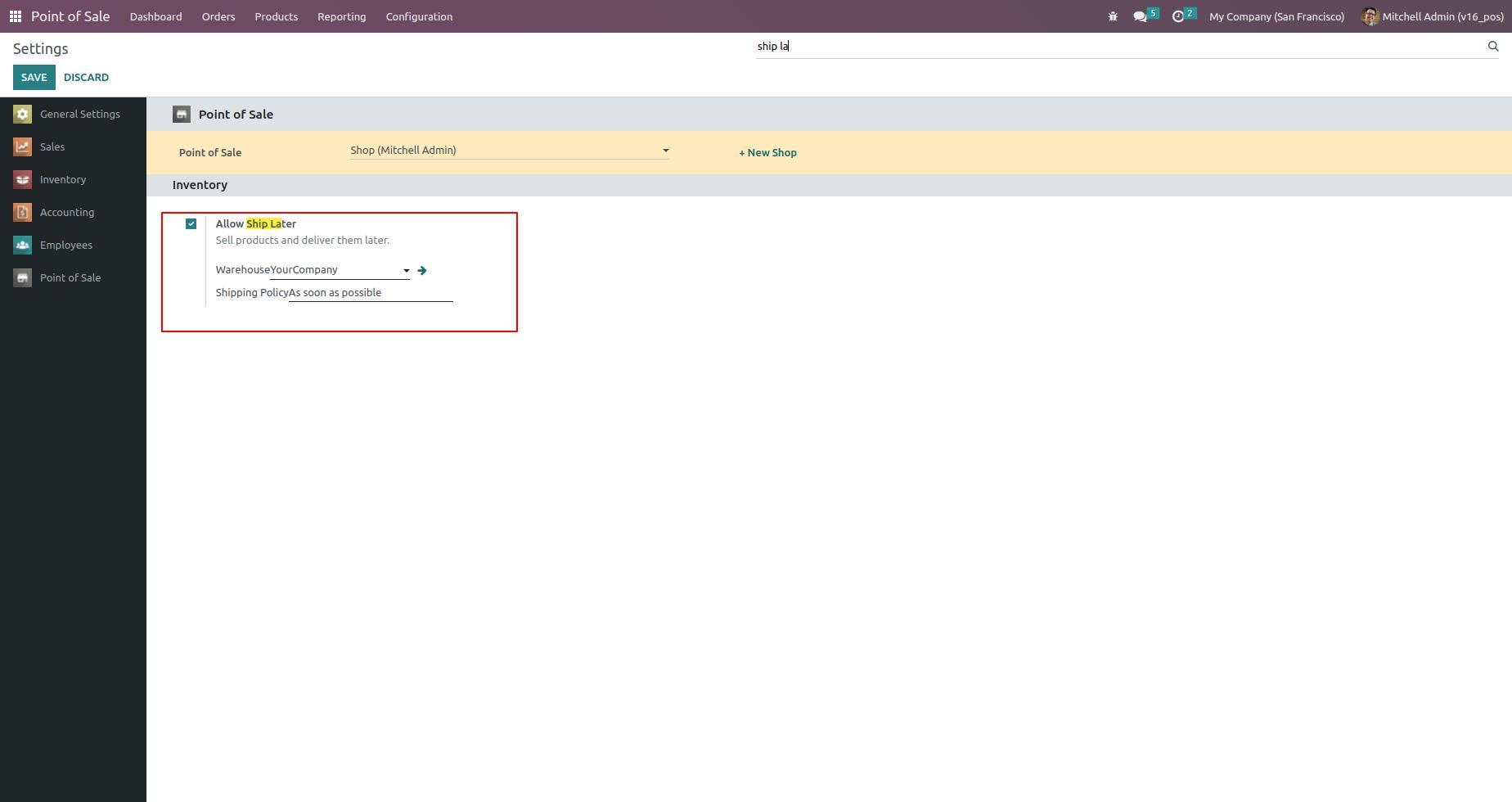
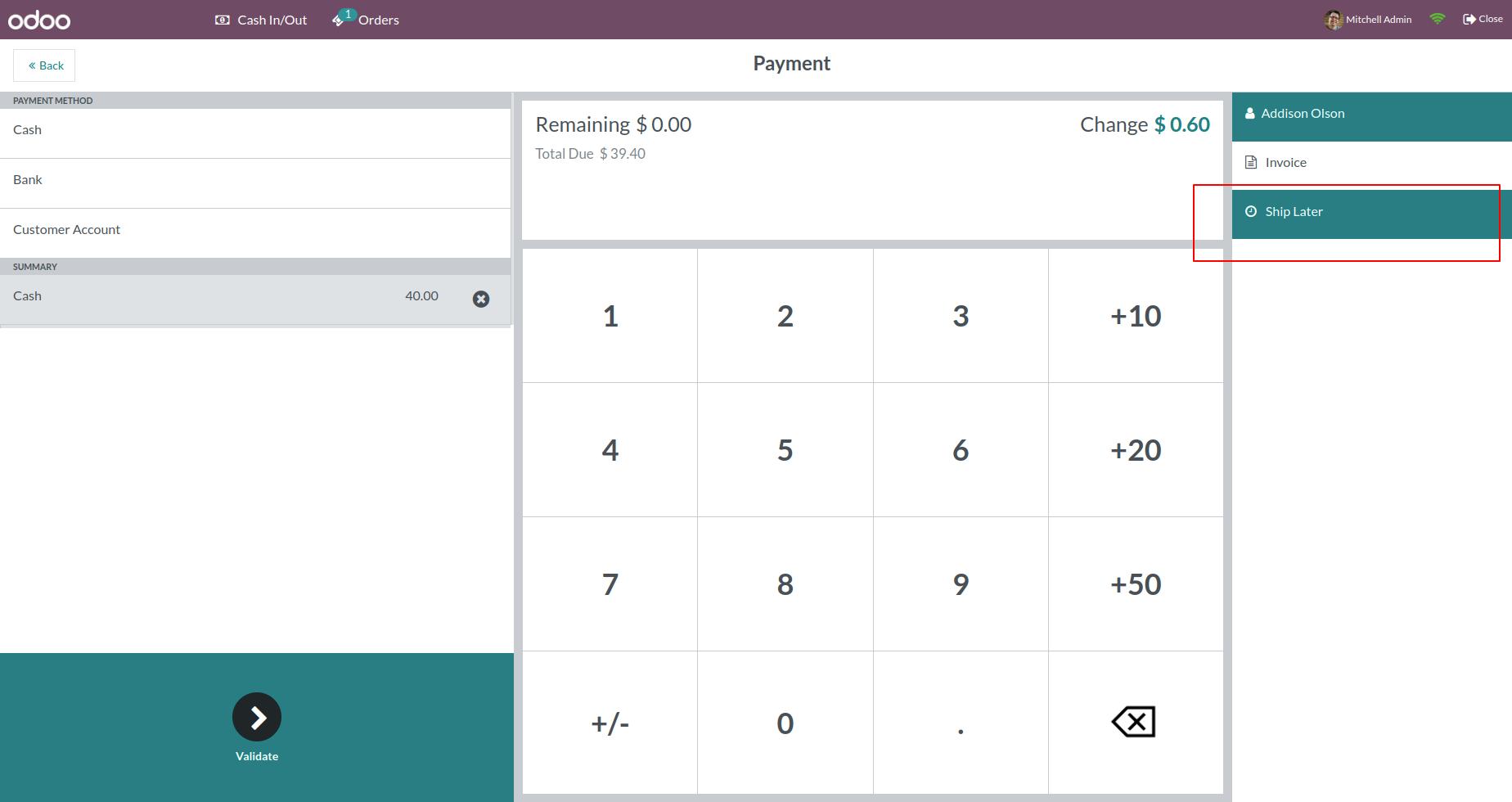
By selecting products that have available variants then directly from a product configurator, POS users will be able to select variants directly.
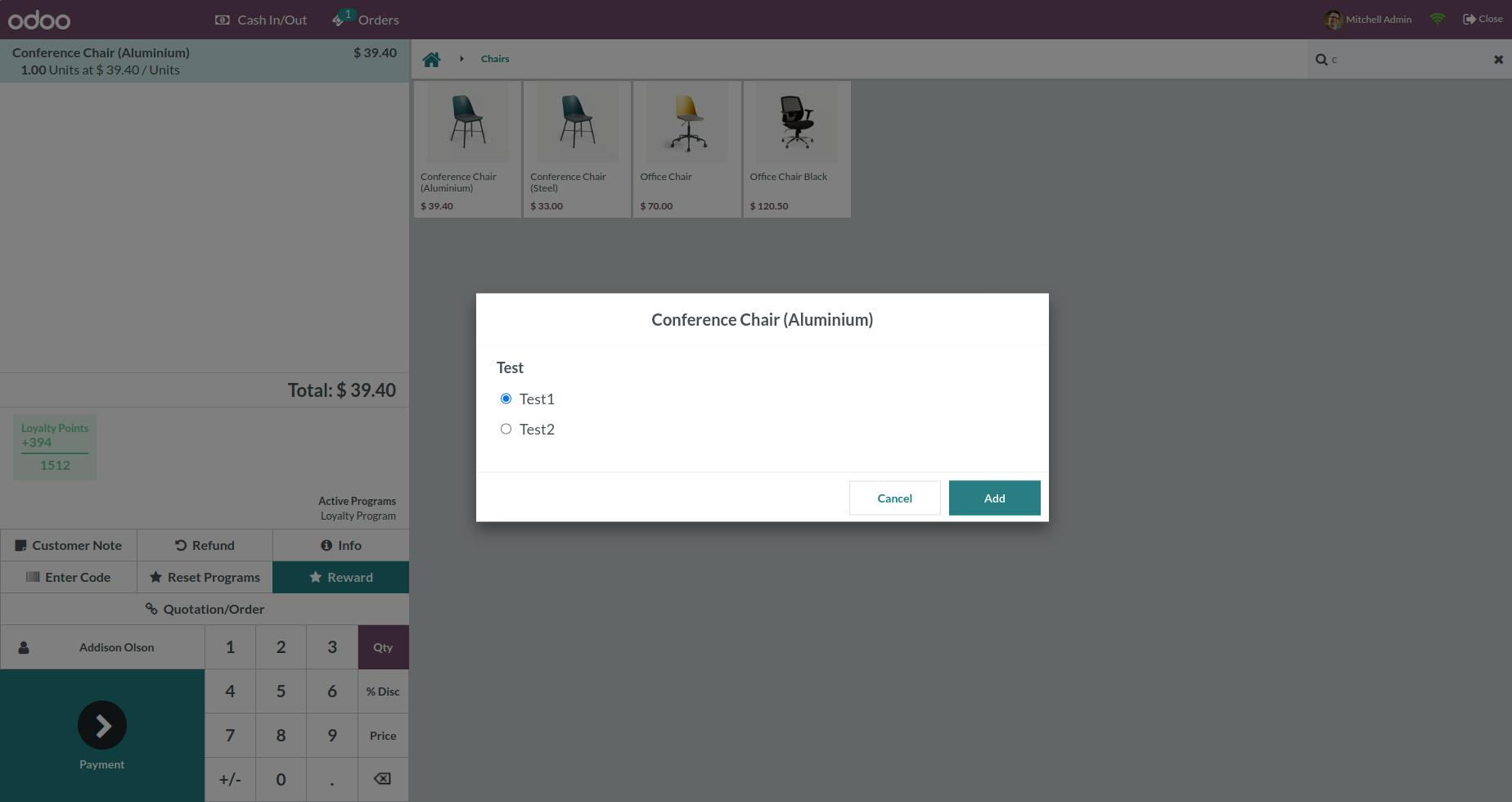
Users will be able to apply for different coupons and promotion programs on different orders.
Read also: Odoo VS SAP
If you want people to come by your store time and again, then upgrading your POS for quality service, invoice correctness, and better management is essential. With Odoo POS, you can achieve all that because it is designed and developed to meet all the modern-day needs of retail shopping.
Utilize the very benefits of Odoo POS as you manage your offline retail store’s eCommerce, sales, and promotion strategies with seamless integration. Want to know further how integration can work seamlessly with your Odoo POS? Then, connect with our team and get a consultation.
We are an Odoo Ready partner and can help you with any queries and concerns you may have about Odoo POS. Reach out to us!
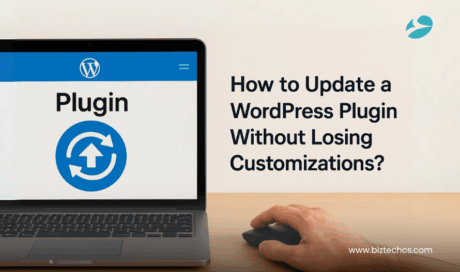
Development
198
By Devik Gondaliya
09 Jul, 2025

Odoo
7846
By Biztech
04 Jul, 2025
Odoo
499
By Devik Gondaliya
02 Jul, 2025